Utilizing Visual Studio Code for Python Data and AI Projects. In today’s data-driven world, the demand for efficient tools to manage and analyze data is ever-increasing. Visual Studio Code (VS Code) has emerged as a powerful and versatile code editor, particularly popular among data scientists and AI developers. This blog post delves into how VS Code can be leveraged for Python data and AI projects, offering comprehensive guides, practical examples, and actionable insights to enhance your programming skills.
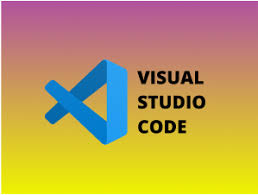
Why Choose Visual Studio Code for Python Data and AI Projects?
1. Versatility and Customization
VS Code is highly customizable, allowing users to tailor the editor to their specific needs. It supports a wide range of extensions that enhance its functionality, making it an ideal choice for Python data and AI projects.
2. Integrated Development Environment (IDE) Features
While VS Code is technically a code editor, it offers many IDE-like features such as debugging, Git integration, and terminal access. This combination provides a robust environment for development without the bulkiness of a full-fledged IDE.
3. Strong Python Support
VS Code offers extensive support for Python through its Python extension, which includes features like IntelliSense, linting, debugging, and Jupyter Notebook integration. These features are crucial for efficient Python development in data science and AI.
Setting Up Visual Studio Code for Python Development
Step 1: Install Visual Studio Code
Start by downloading and installing VS Code from the official Visual Studio Code website.
Step 2: Install Python
Ensure you have Python installed on your machine. You can download the latest version from the official Python website.
Step 3: Install the Python Extension
Open VS Code, navigate to the Extensions view by clicking the square icon on the sidebar or pressing Ctrl+Shift+X, and search for “Python”. Install the extension provided by Microsoft.
Step 4: Configure the Python Interpreter
Once the Python extension is installed, select your Python interpreter by pressing Ctrl+Shift+P and typing “Python: Select Interpreter”. Choose the appropriate interpreter for your project.
Exploring Key Features for Data and AI Projects
1. IntelliSense
IntelliSense provides code completion, parameter info, quick info, and member lists. This feature speeds up coding and reduces errors, which is particularly useful in complex data science and AI projects.
2. Jupyter Notebooks
VS Code supports Jupyter Notebooks natively, allowing you to create, edit, and run Jupyter Notebooks directly within the editor. This integration is beneficial for exploratory data analysis and iterative development common in AI projects.
3. Integrated Terminal
The integrated terminal in VS Code lets you run shell commands from within the editor. This feature is useful for managing virtual environments, running scripts, and installing packages without switching windows.
4. Debugging
VS Code offers powerful debugging capabilities, including breakpoints, watch variables, and call stack inspection. Debugging Python code directly in the editor simplifies the process of identifying and fixing issues in your data and AI projects.
5. Git Integration
Built-in Git support allows you to manage source control within VS Code. You can commit, push, pull, and review changes without leaving the editor, streamlining collaboration and version control in your projects.
Practical Examples and Tips
Example 1: Data Analysis with Pandas
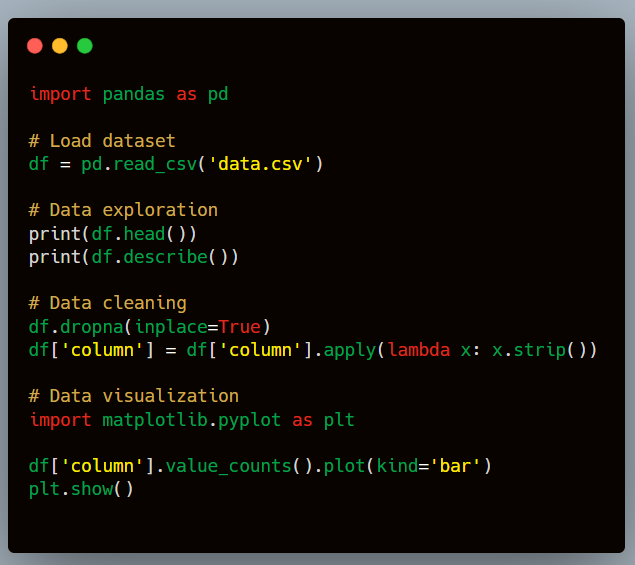
Tip: Use VS Code’s integrated terminal to install necessary packages with pip install pandas matplotlib.
Example 2: Machine Learning with Scikit-Learn
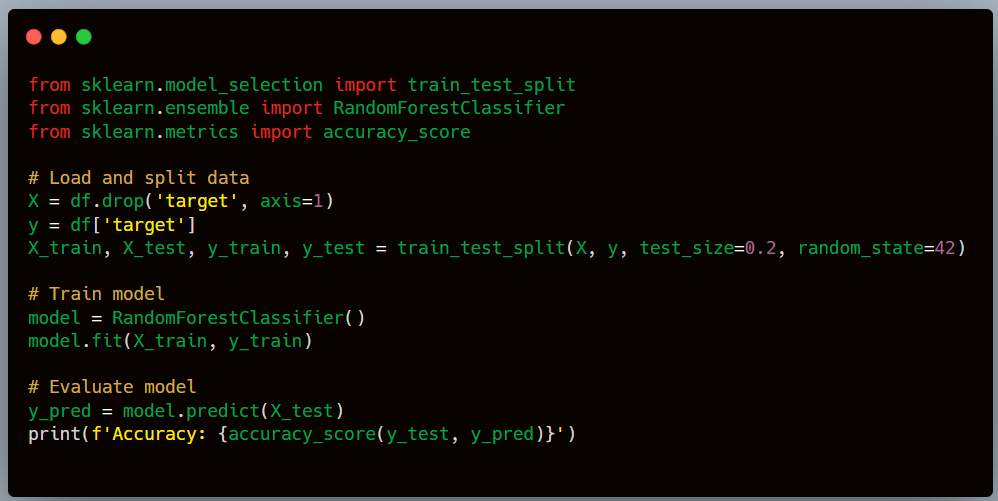
Tip: Leverage VS Code’s debugging features to step through your code and inspect variables to better understand model performance.
Best Practices for Using VS Code in Data and AI Projects
1. Organize Your Workspace
Keep your workspace organized by using VS Code’s workspace feature. A workspace allows you to group related projects and configurations, making it easier to manage multiple files and projects.
2. Use Virtual Environments
Virtual environments help isolate project dependencies, ensuring that your projects remain consistent and manageable. Use the integrated terminal to create and manage virtual environments with venv or conda.
3. Leverage Extensions
Take advantage of the vast array of extensions available for VS Code. Some recommended extensions for Python data and AI projects include:
- Pylance: Provides fast, feature-rich language support for Python.
- Jupyter: Enables Jupyter Notebook functionality within VS Code.
- Python Docstring Generator: Helps generate documentation strings for your code.
4. Customize Your Settings
Customize VS Code to fit your workflow by adjusting settings such as font size, theme, and keybindings. Personalizing your development environment can enhance productivity and comfort.
Challenges and Solutions
Challenge 1: Performance Issues
Large datasets and complex computations can slow down VS Code. To mitigate this, consider:
- Using a dedicated data processing tool (e.g., Apache Spark) for heavy computations.
- Splitting your code into smaller, manageable functions.
- Monitoring system resources and optimizing code for efficiency.
Challenge 2: Extension Conflicts
Having too many extensions can lead to conflicts and reduced performance. Regularly review and disable unnecessary extensions to maintain a smooth development experience.
Challenge 3: Debugging Complex Code
Debugging intricate data science and AI code can be challenging. Utilize VS Code’s debugging tools effectively by setting breakpoints, using the watch window to monitor variables, and examining the call stack to trace execution flow.
Conclusion
Visual Studio Code is a powerful and versatile tool for Python data and AI projects. Its extensive customization options, integrated development features, and robust support for Python make it an excellent choice for data scientists and AI developers. By following best practices and leveraging the right extensions, you can enhance your productivity and streamline your development process. Whether you are performing data analysis with Pandas, building machine learning models with Scikit-Learn, or debugging complex code, VS Code provides the necessary tools to succeed in your projects.
Embrace the capabilities of VS Code and elevate your Python programming skills to new heights. Happy coding!
